We all love Touch ID, but we have to admit: Face ID is even more discreet and easier to use in every way. It gives you access to your phone after you just look at the screen. With Touch ID, you had to dodge in every possible way by turning your finger correctly; now you just need to turn your face to your smartphone.
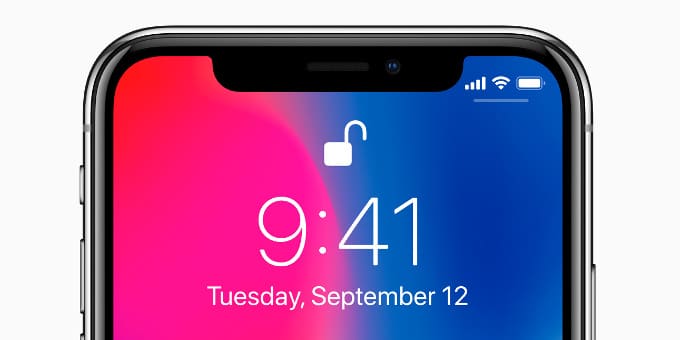
Face ID is an advanced identification system that uses an infrared scanner, point projector and camera. She creates a complex 3D model of your face during customization. This data is stored securely on your device. Due to the fact that the constructed model is three-dimensional, the system cannot be fooled with a photograph, a portrait, or even a specially made mask.
You can enable Face ID on iPhone X in three simple steps:
When you first set up iPhone, at one stage you will be prompted to turn on Face ID.
How to set up Face ID on iPhone X
Step 1: Click 'Get Started'
Step 2: The screen will turn off; in the center you will see a circle. Make sure your face fits completely into it. Then iPhone X will ask you to do a head circle. Just draw a wide circle in the air with your nose.

Step 3: Repeat the gesture again, more slowly.

Congratulations, Face ID is now set up.
How to set up Face ID for another person
Touch ID could recognize up to ten fingers, not necessarily of the same person. Face ID only allows one face. Therefore, if you want to transfer your iPhone to another family member or rescan your face, you will need to go to the settings.
Step 1: Open the 'Face ID & Passcode' section in Settings.
Step 2: Click 'Reset Face ID'.
Then repeat the above setting again.
How to turn off Face ID attention recognition
An important part of working with Face ID is your gaze. The system will not unlock your phone unless you look directly at iPhone. While this increases the security of the smartphone, this behavior is inconvenient for some users. In particular, sunglasses or visual impairments can interfere. In this case, you can turn off attention recognition.
Step 1: Open Settings> General> Accessibility.
Step 2: Turn off the 'Require Attention for Face ID' option.
What do you think of Face ID?
It seems that Face ID can be recommended to almost any user iPhone. It becomes especially convenient when you need to enter a password in an application or on a website. What is your opinion on the new identification system? Let us know in the comments below.
