For quite a long time, a technology Apple Pay has been available in Russia that allows owners iPhone and Apple Watch to pay for various goods and services directly from their device: for example, purchases in stores, orders in restaurants and so on. There is also an opportunity to pay via Apple Pay online.
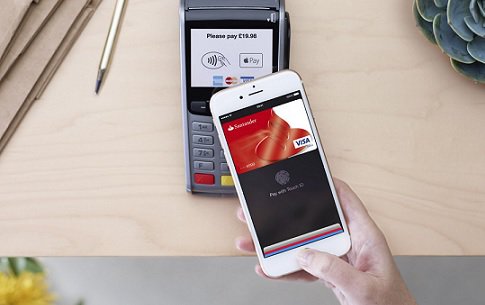
The following devices are currently supported:
- iPhone 6 and 6 Plus
- iPhone 6S and 6S Plus
- iPhone 7/7 Plus
- Apple Watch
- iPhone SE
- MacBook Pro
And the following banks:
- Bank 'Alfa-Bank'
- Binbank Bank (Mastercard credit and debit cards, including cards issued by MDM Bank)
- Bank Otkritie (Mastercard credit and debit cards)
- Bank Saint Petersburg (Mastercard credit and debit cards)
- Bank 'MTS Bank'
- Raiffeisenbank
- Bank 'Rocketbank'
- Russian Standard Bank (Mastercard credit and debit cards)
- Bank Sberbank (Mastercard credit and debit cards)
- Bank 'Tinkoff Bank'
- Tochka Bank (Mastercard debit cards)
- Bank 'VTB 24' (Mastercard credit and debit cards)
- Yandex.Money (prepaid Mastercard)
How to set Apple Pay to iPhone
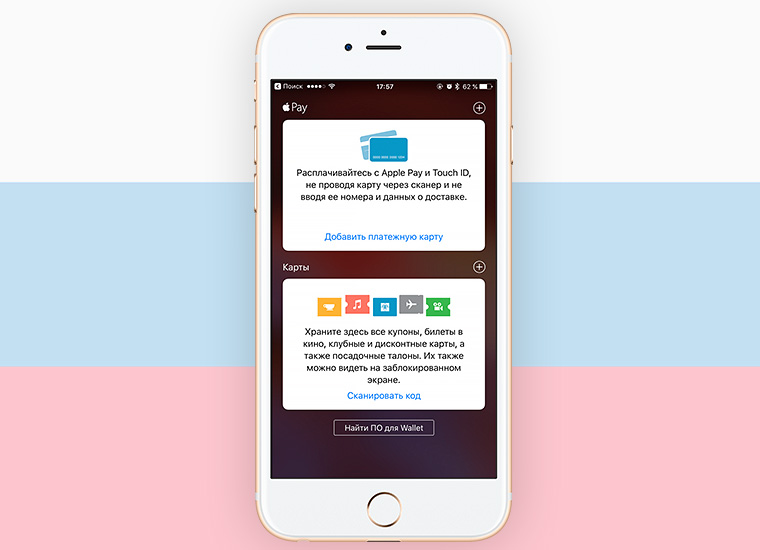
- Launch the built-in Wallet app;
- Add a payment card by clicking on the plus sign in the upper right corner of the screen (see the screenshot above);
- Take a photo of the card or manually enter the details. Enter the security code when prompted.
- Click 'Next' to send the information to the bank and confirm the card.
If you receive the message 'Your card issuer does not yet provide support for this card', you will have to change the card or deposit funds into the account (the minimum required balance is 1 ruble).
Where and how you can use Apple Pay

The service Apple Pay works with all contactless payment terminals (PayPass, PayWave, NFC).
- Place your finger on the Touch ID sensor, bring iPhone to the payment terminal.
- Don't let go of your finger – the system will complete the payment automatically. In the event that the purchase amount exceeds 1 thousand rubles, additional security confirmation may be required in the form of a signature on the screen or entering the Pin-code of the card.
Successful payment is accompanied by vibration iPhone and sound notification.
How to use Apple Pay to Apple Watch

Different bank cards can be linked to Apple Watch and iPhone – the devices are recognized and can be used separately.
- Visit Apple Watch section Settings => Code and activate the request for a 4-digit security code;
- In the Watch menu application Apple Pay add a bank card – this must be done even if the card is already linked to Apple Pay on iPhone.
To make a payment, double-click the button located on the sidebar Apple Watch. Select the bank card with which you want to pay. Bring your watch to the payment terminal – in case of a successful payment, you will hear a vibration and a sound signal.
