By releasing iOS 9 in 2015, Apple made the protection of the system even more reliable – the four-digit password was replaced with a six-digit one. This certainly increased the security of the devices, but some users liked the short password better for many reasons.
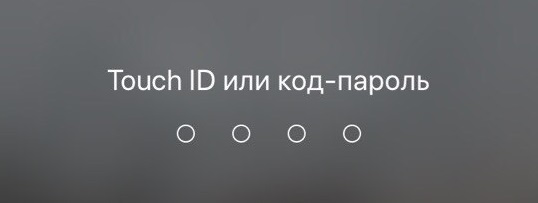
If you are one of these users, we will show you how to set a four-digit password to iPhone or iPad.
Why is a long password better?
Obviously Apple made the password longer for a reason – it's much safer. While the probability that someone will guess your 4-digit password is extremely small, it is still greater than the probability of guessing a 6-digit password.
That is why we do not recommend that you change your password to a four-digit one.
However, for some, a 4-digit password is still more appropriate. For example, users with motor problems find it easier to enter 4 numbers than 6. In this case, a short password is a must.
How to set a 4-digit password to iPhone or iPad
1) First, make sure you understand the risks of a short password.
2) After that go to Settings> Touch ID and Passcode (on iPhone X this section is called Face ID and Passcode). Enter your old password.
3) Click Change Passcode. Enter your old password again.
4) Now you need to enter a new password. Right above the keyboard, you will see Passcode Settings. Click on it and select a 4-digit Code.
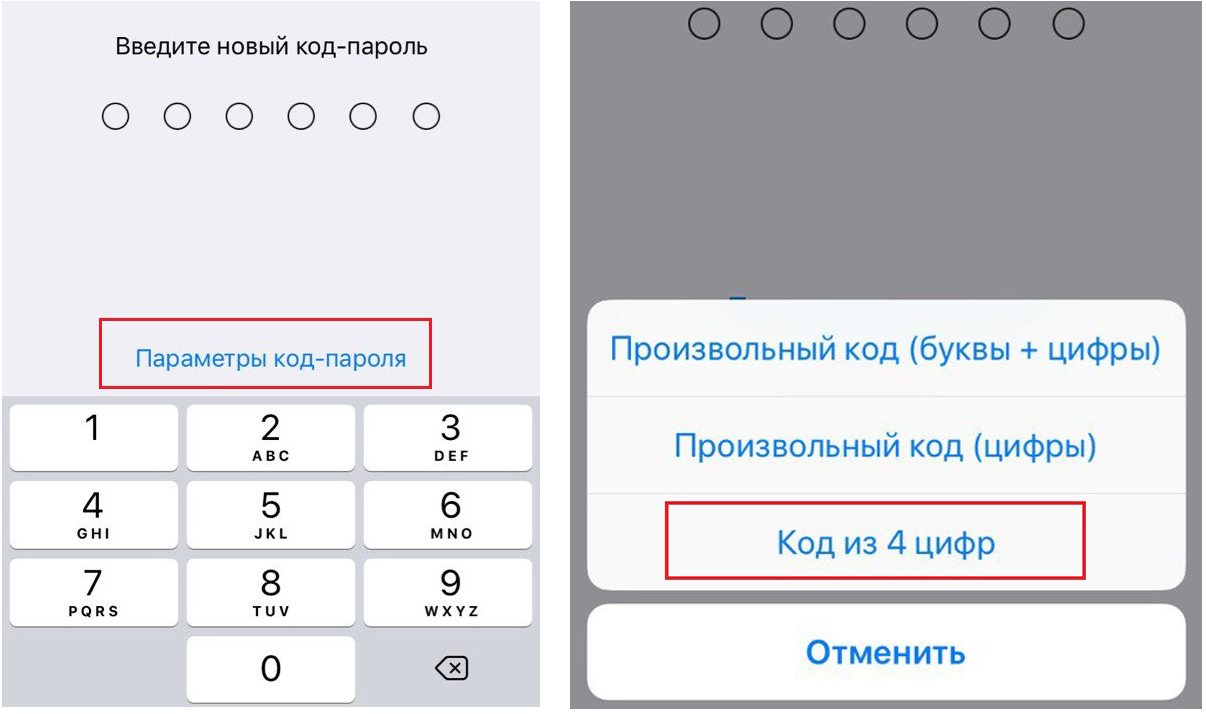
5) Enter your new password two times. Your device will need a couple of seconds to register a new password. Wait a couple of seconds.
That's all! If you have come up with a completely new password, then it is better to write it down somewhere in case your memory suddenly fails.
