If you connected your iPhone, iPad or iPod touch to a USB accessory or even a computer, and the message 'Unblock iPhone / iPad to use accessories', you are not alone.
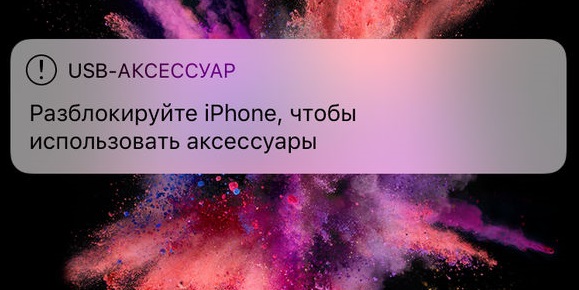
This message appears on the screen due to a new security feature iOS that aims to protect your device from unauthorized connections. The feature is useful, but the accessories won't work until you unlock the device. Sometimes even charging is not supported.
The easiest way is to simply unlock your device with a password so that it recognizes the accessory and allows it to work. Then the notification will disappear. However, it is inconvenient to do this every time.
How to get rid of the notification
If you often connect accessories to your device, you will get tired of unlocking it every time so they start working. Fortunately, the protection mechanism can be disabled so that the notification no longer appears on the screen. However, please note that you are putting yourself at risk.
- Open the Settings app
- Go to the 'Face ID & Passcode' (or 'Touch ID & Passcode') section.
- Scroll down to USB Accessories and enable the option so the switch turns green.
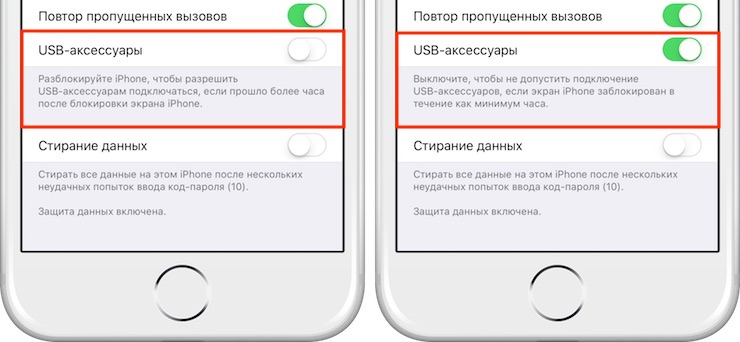
Now you will not see the notification every time you connect an accessory to the device. With this little security measure, your iPhone might not charge on some computers and devices, but you should be fine now.
Why do you need USB accessory protection?
Protection against USB accessories on iPhone and iPad appeared relatively recently and is intended to protect devices from unauthorized access through accessories and various devices.
A great example of a device that the feature protects against is the GrayKey, which is used by the authorities to break into locked iPhone and iPad. And if the 'good guys' have such a device, then sooner or later the 'bad guys' will also have it, who can use it to hack.
Whether or not to leave the option is up to you, however, by disabling the protection mechanism, you put yourself at risk. In any case, you can always change your mind in the settings.
This feature is enabled by default on all iPhone and iPad from iOS 12 and newer, and was first introduced in iOS 11.4.1. Earlier versions of the system do not have this function.
