You can listen to music in Apple Music without the Internet if you download songs to your device. Tracks can be loaded manually after being added to your library, or you can enable auto-download of songs added to your library. This option is disabled by default.

In the article – how to turn on and off the automatic saving of music on iPhone and iPad, as well as optimize the download taking into account the device memory.
How to enable automatic download of songs in Apple Music on iPhone and iPad
1) Open Settings> Music.
2) In the 'Downloads' section, activate the Automatic downloads item.
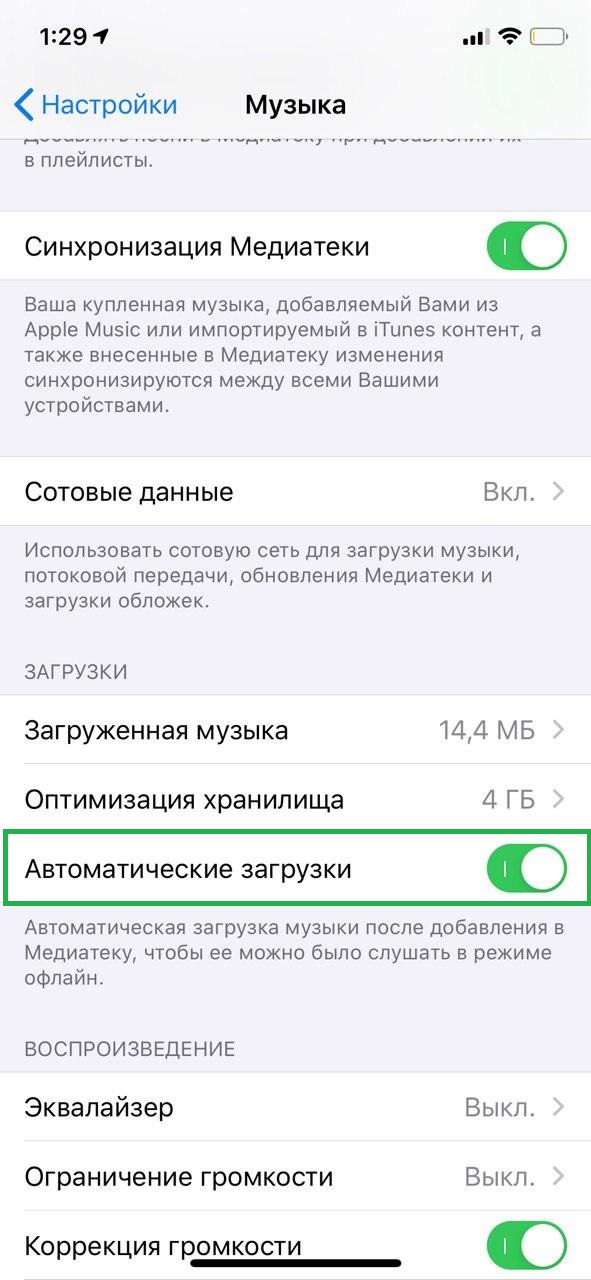
Also in the 'Downloads' section, you can see how much the previously downloaded music weighs, and it is possible to set a download limit so that the music does not take up the entire memory of the smartphone.
3) Open Storage Optimization, activate this setting and select the limit for downloading tracks: 4 (about 800 songs), 8, 16 or 32 GB.

If your phone starts running out of space, music you haven't played for a long time will be removed from your device.
Once you add a track to your library, it will download automatically. In this case, the songs that you added to the library Apple Music before turning on automatic download will not be downloaded.
To delete unwanted tracks from memory iPhone or iPad, open> Settings> Music> Downloaded music. You can delete all or individual songs, artist and album.
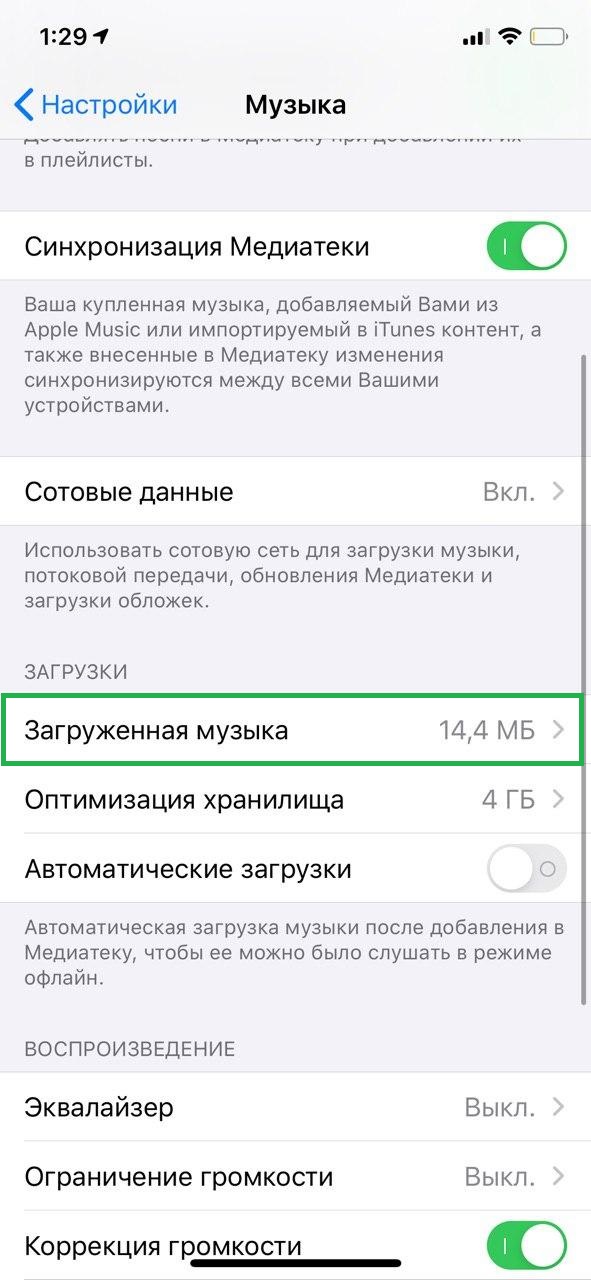
How to turn off automatic download of songs in Apple Music on iPhone and iPad
1) Open Settings> Music.
2) Under Downloads, click on the radio button next to Automatic Downloads to make it gray.
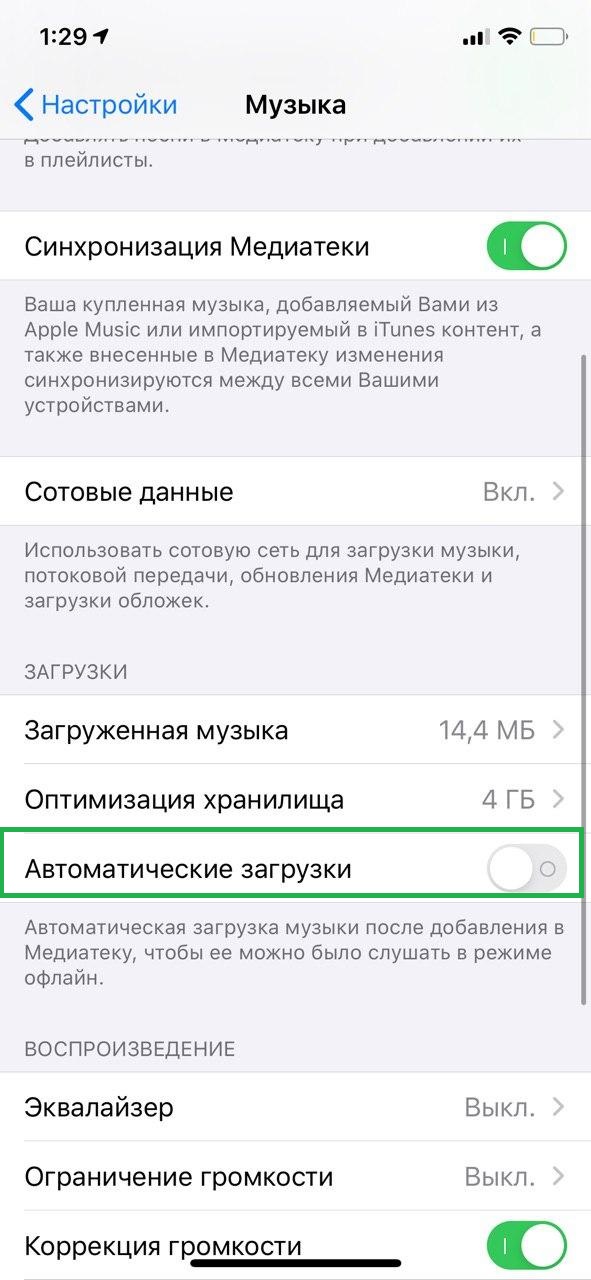
How to Change Music Download Options on Mac
1) Open iTunes and select Preferences from the menu.
2) Select the Downloads tab.
3) Uncheck the box next to Music in the Startup section. You can also turn off the automatic download of movies and TV series.
4) Click OK.
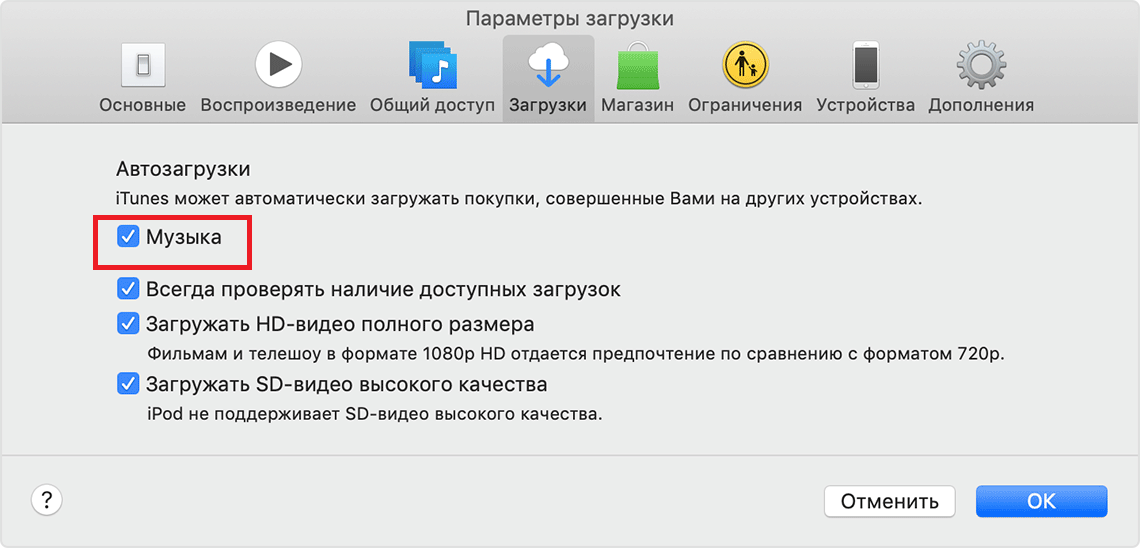
MacOS Catalina doesn't have iTunes, so the corresponding settings will be in the music app.
