Recently, cases of theft Apple IDs have become more frequent in order to extort money from users to unlock Apple devices. All this happens due to the carelessness of users, they set simple passwords for their accounts and use public accounts to get supposedly free applications.

Despite the fact that your account is not linked to a VISA card, MasterCard does not mean that you have nothing to lose. Since iOS 7, the Find function iPhone has become available, which helps the user to determine where iOS is the device on the map, and in case of loss iPhone , iPad block it or delete all data from it.
All this is carried out through the web interface of the icloud.com service through a regular browser, with which in a few clicks you can block any device associated with your iCloud account. Further unlocking of this device is possible only when you enter your password, and if the password was forgotten / lost or changed by an intruder, then only when sending a purchase receipt to the support service Apple.
Otherwise your iPhone, iPad turns to brick. Simply put, if you lose the mail to which your iPhone or account Apple ID is registered, then the attacker will calmly change all passwords there and block the device. And on your phone you will see this message:
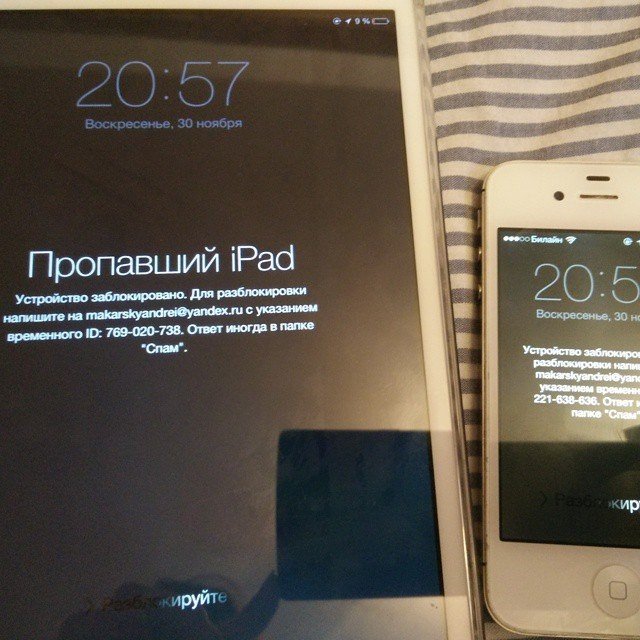 Blocked devices iPhone and iPad
Blocked devices iPhone and iPad
And even if you pay cybercriminals, they won't send you anything.
In order to secure your account Apple ID from theft, you need to follow basic security rules. Do not use simple passwords like: 123456, qwerty. Passwords should be diluted with symbols, for example “!” №;% 😕 () _ + ”, etc. Set the answers to secret questions in your personal account.
Also recently Apple has the ability to enable two-factor authentication. Two-level authentication is the most secure way to keep your Apple ID from being stolen. To make any changes in your personal account Apple ID, you will need to enter a unique code that will be sent to your personal mobile phone number previously linked to your account. Thus, no one will change the password or email on your account without your mobile phone.
How to enable two-factor authentication Apple ID on iPhone
To get started, you need to log into the management Apple ID using the link https://appleid.apple.com/
Then go to the password and security tab. If you have not previously set security questions, then you will immediately go to the settings, if you already have security questions set, answer them. And in the two-step verification section, click proceed.
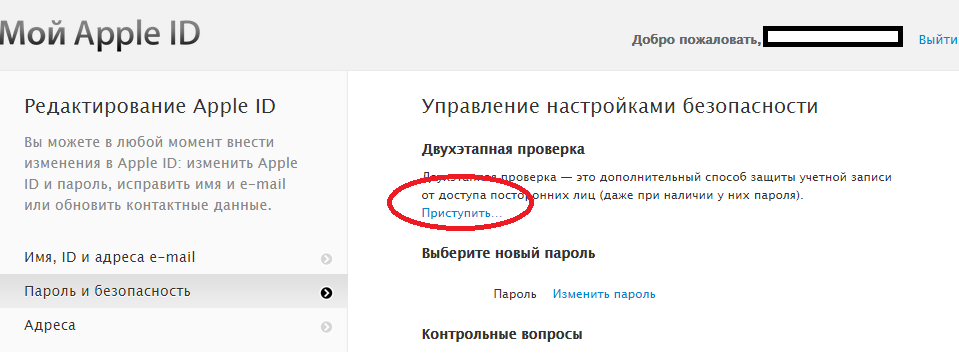
After reviewing the information at all stages, click continue.
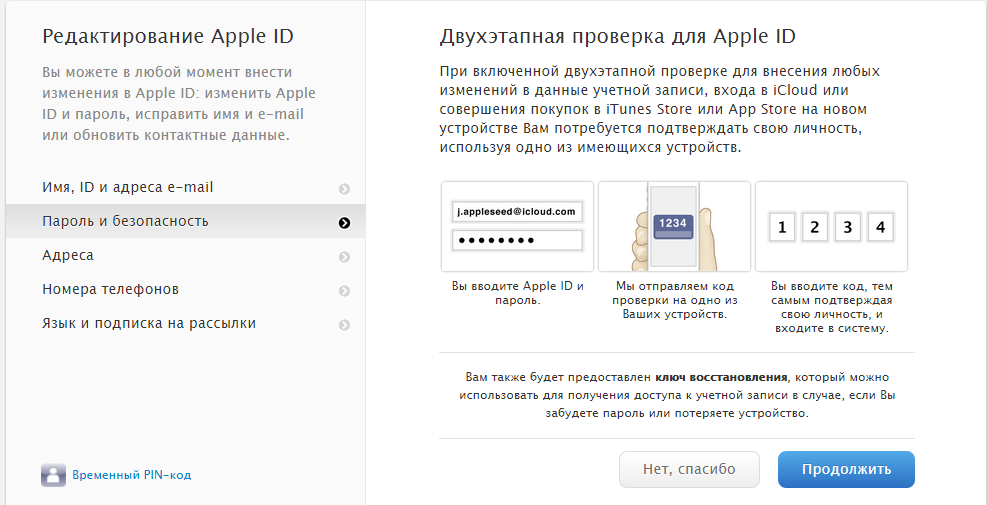
In the next step, add your mobile phone number

After adding a phone number, a code will be sent to it, which should come within 1 minute.
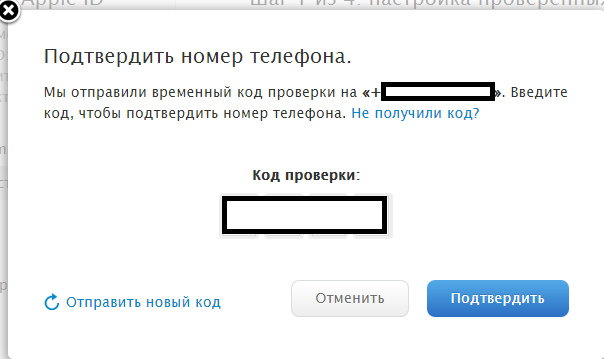
When you confirm your phone number you will be on the next step. Here you will see the previously registered device ID Apple. Confirm them, the devices must have the “Find My …” function enabled and they must be connected to the Internet.
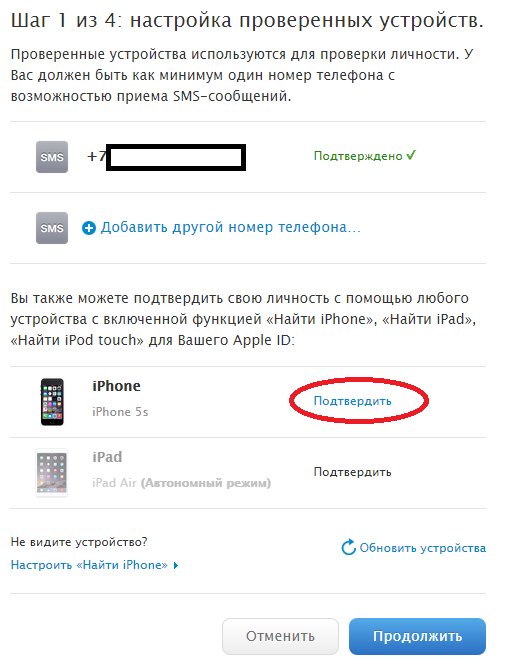
The device will display the code
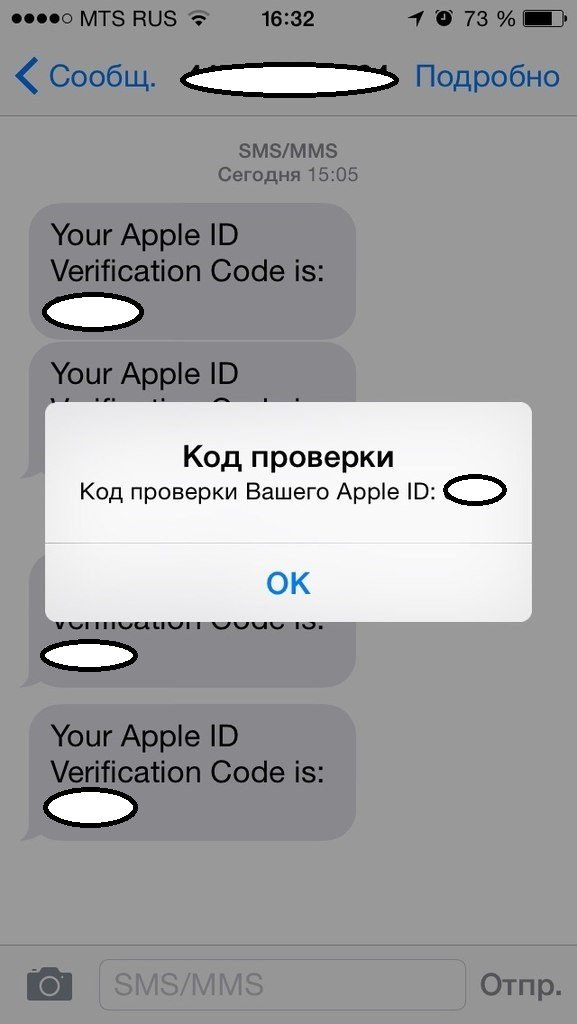
Next, your recovery key will appear, which must be printed and put in a secluded place, for example, in a box from under the device. With this key, you can restore your account if you lose your SIM card. In the next step, confirm that you received the code, enter it. Confirm the information that you have read the terms and conditions and this is the end of the setup.
Now, when you enter the management Apple ID or iCloud, you will need to enter a code that will be sent to your device in the form of SMS or in the form of a pop-up window at iOS as it was in the previous image.
