iOS 12 has a new accessibility feature with huge potential. It's called Live Listening. The function creates an audio bridge between your microphone iPhone and headphones AirPods. This means you can stream audio from your device's microphone directly to AirPods while they are in your ears. This function is intended for users with hearing impairments, but you can use it for various purposes.
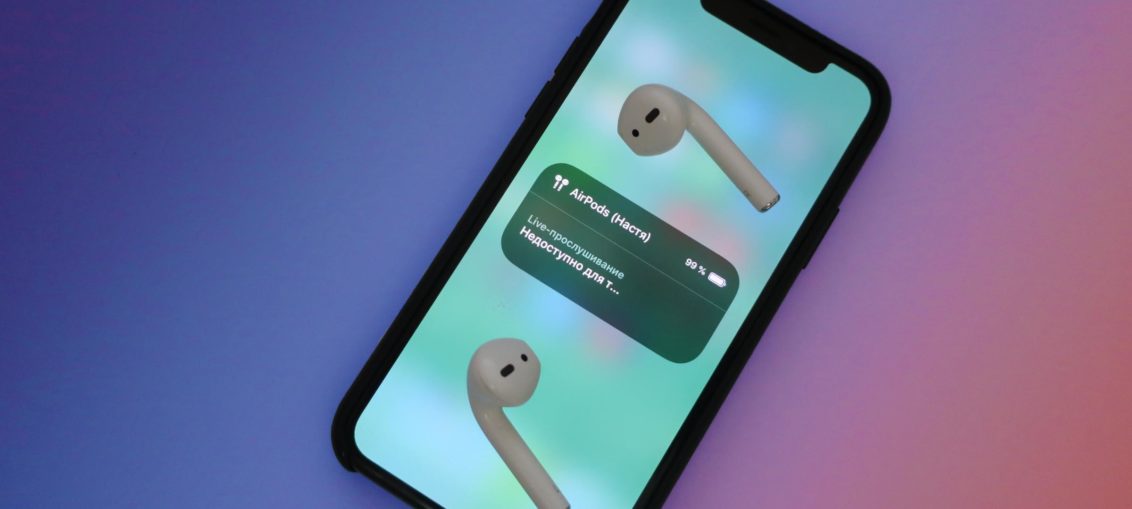
If you are in a loud restaurant or at a party where you cannot hear the music itself, just put your iPhone next to the source and insert into your ears AirPods. This way you will not hear the voices of the crowd and will be able to concentrate on something specific.
Also Read: Best Headphone Accessories AirPods
How to enable Live Listening iOS 12 – 13
Step 1: Open Settings and select Control Center.
Step 2: Click Customize Controls.
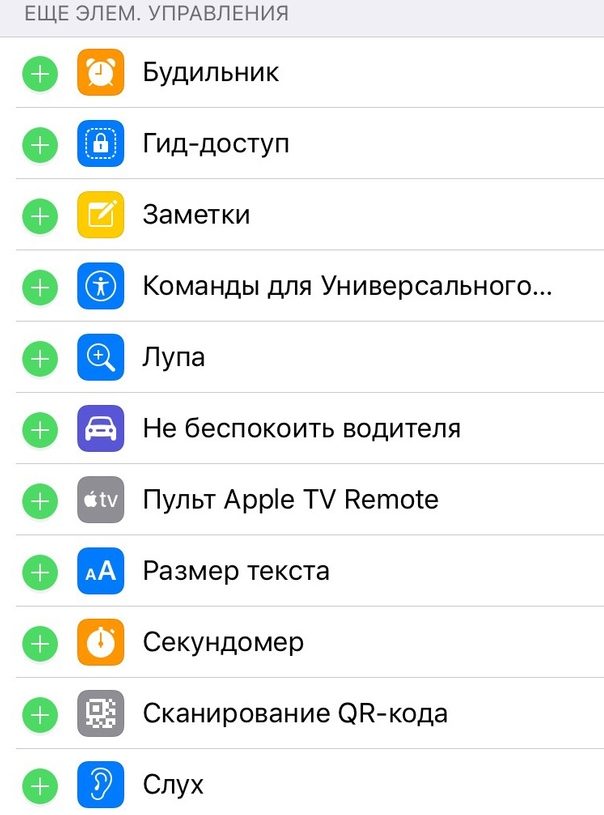
Step 3: On the screen that opens, click on the + sign next to Hearing.
Step 4: A new ear icon will appear in the Control Center.
Step 5: Now take out AirPods and insert them into your ears. Make sure they connect to your iPhone.
Step 6: Open Control Center and click on the Hearing icon.
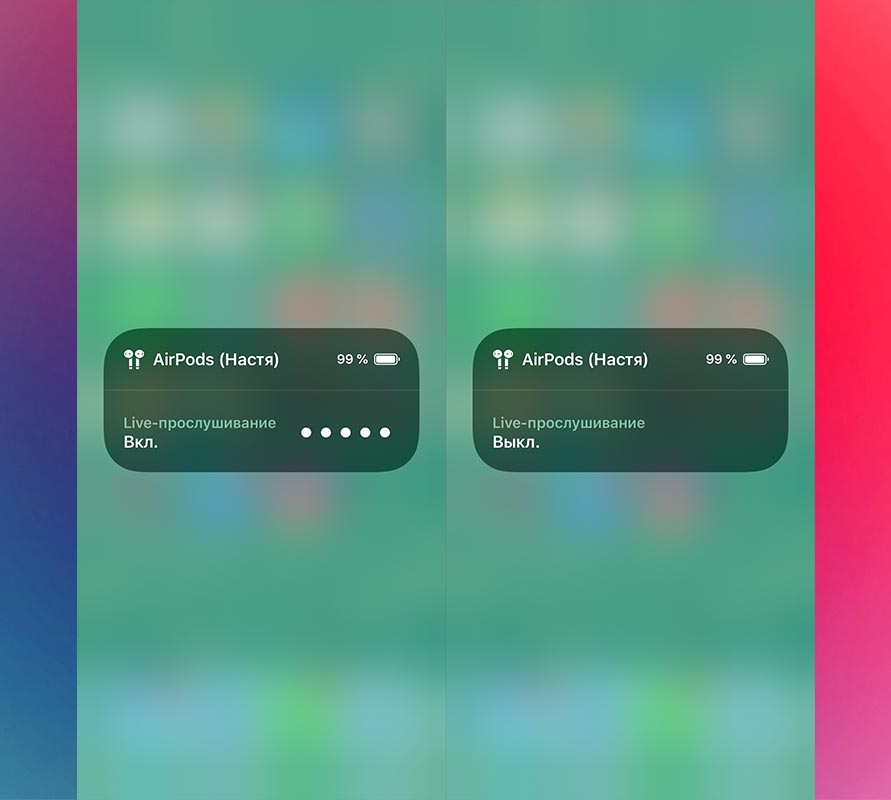
Step 7: An icon AirPods will appear on the screen with a message stating that Live Listening is currently disabled. Click on the icon and the function will be active.
Step 8: The microphone volume will appear in the window.
Step 9: Now you can lock your iPhone and place it where you need it. The Live Listen function will continue to work in the background.
iOS – The operating system with the best accessibility features. The section dedicated to them contains many useful features. For example, you can use a magnifying glass or smart inversion, which provides a dark mode.
