Mail address Apple ID can be changed to @icloud mail address. This means that if your login Apple ID now looks like '[emailprotected]', you can change it to the @ icloud.com domain. This is not the same as changing Apple ID to a new one. This method will save your data, only the email address will change. There is one caveat: you will not be able to change your e-mail back to another after you switch to the domain Apple.
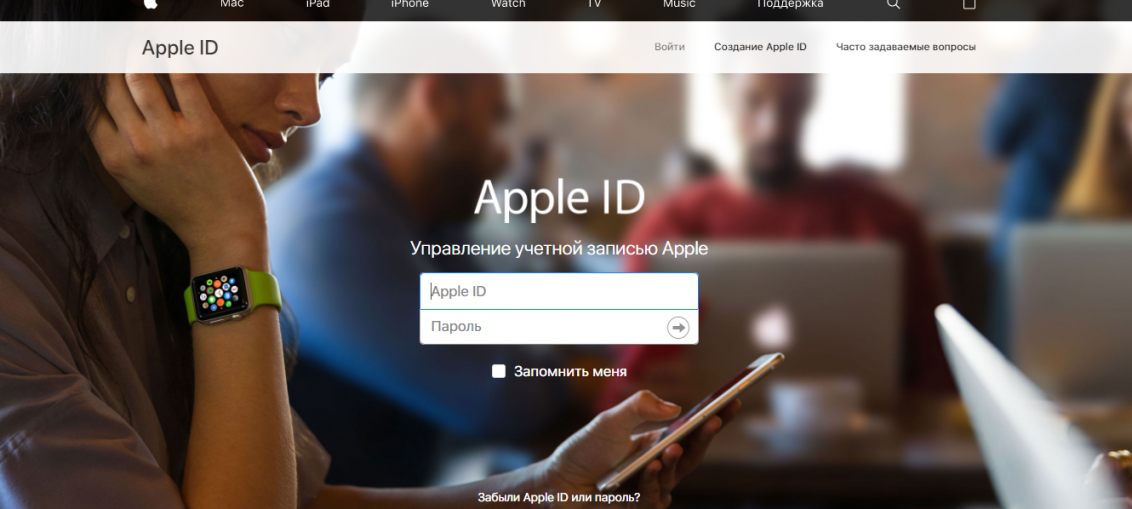
To change or not to change your Apple ID is your decision. Just be aware that the process will be quite complicated if you have multiple devices with the same Apple ID.
If there are no good reasons, then it is better not to waste your time and not bother with changing the address of your Apple ID. But, if you still want to take a chance, below we will tell you in detail how this is done.
How to change e – mail Apple ID to domain iCloud. Com
As a reminder, it will be impossible to undo your actions. Only proceed with the process if you are completely confident in your decision.
Obviously, you must have an @ icloud.com, @ mac.com or @ me.com mailbox created in advance. If you haven't already, create a mailbox iCloud.
- Log out of your Apple ID on all your devices: Mac, iPhone, iPad, etc.
- Go to https://appleid.apple.com/ and enter your Apple ID.
- Next to the Account section, click Change.
- At the top of the page, click Change Apple ID.
- Enter a new Apple ID (@ icloud.com or others) and click Continue.
After that, you will need to log into your Apple ID on all devices using your new e-mail address.
This process cannot be undone, in which case you will have to create a completely new Apple ID using a different mail.
In addition, the mail address Apple ID can be changed on the device from iOS.
How to change the address Apple ID to iPhone or iPad
First, log out of your account on all other devices with iOS.
- Open Settings, click on your name at the very top of the screen, and then select Name, phone numbers, e – mail.
- In the Contact Information section, click Change and then delete your Apple ID.
- After that add Apple ID with new address.
Again, you will need to log into your new Apple ID on each device. The process can take a long time, which is why we do not recommend doing it just like that.
You cannot undo actions either. Here's what Apple writes about it:
When you change your Apple ID to @ icloud.com, @ me.com or @ mac.com, you cannot change it back to third-party mail. Your old address remains an additional one for your account Apple ID.
You need to use this method only if you have a work email address as Apple ID, or you no longer use your old mailbox. Otherwise, you can do nothing.
