iOS 12 contains several features that make it easier to manage passwords on iPhone and iPad. Now you can use password autocomplete on every login page. You can share passwords via AirDrop, and the system has learned to insert one-time codes from messages by itself. Another new feature is the automatic generation of strong passwords.
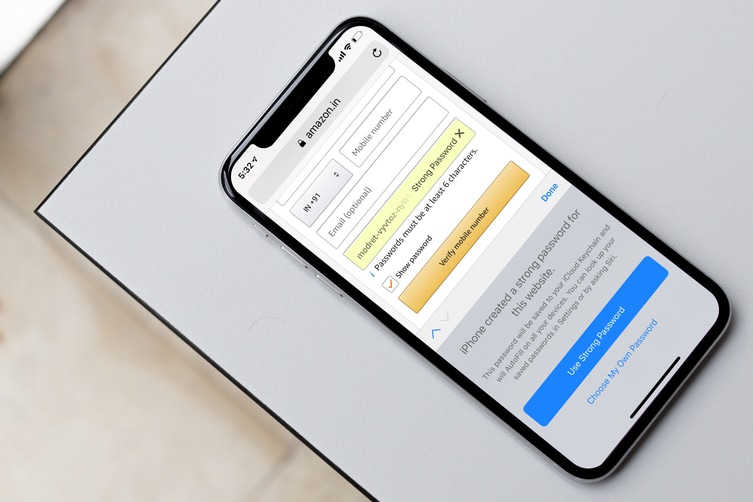
When you register on a website or application, the system will automatically fill in the password field by inserting a long and strong password into it. The password will be automatically saved in iCloud Keychain. Thus, you do not have to strain your imagination or use one of your old passwords, which is very dangerous for your security.
If you are not aware, iCloud Keychain is a system for storing usernames and passwords. The information is stored in iCloud encrypted and available on all your devices.
How to create strong passwords in iOS 12
If you do not get recommendations with passwords, you need to activate iCloud Keychain. This is done in Settings-> Passwords and Accounts -> AutoFill Passwords.
Step 1: Open Safari and go to the site you want to sign up for. Open the registration page.
Step 2: Enter the required details: your name, email address, etc.
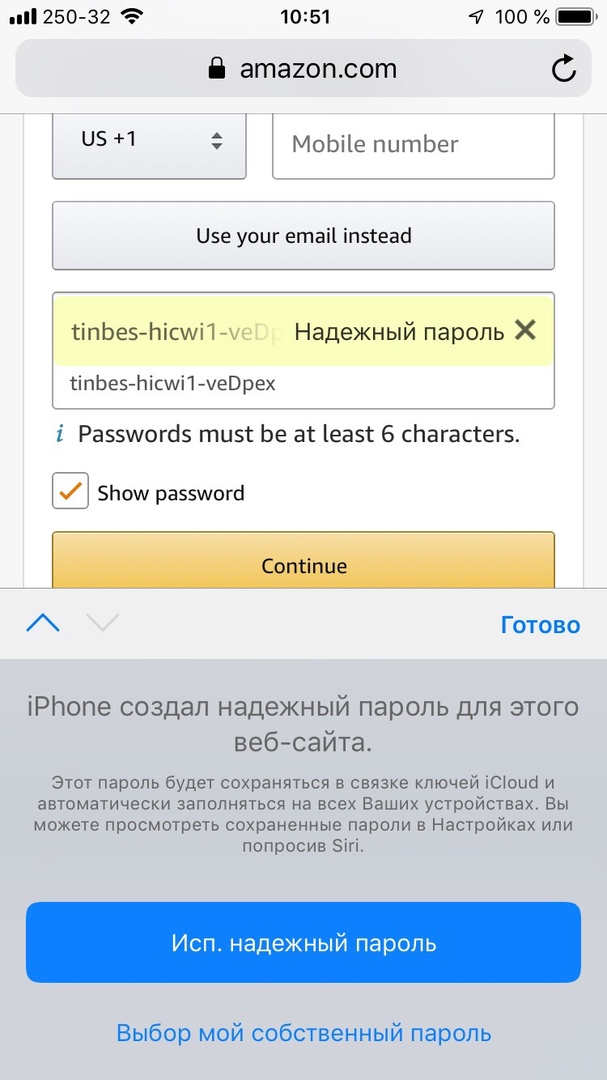
Step 3: Click on the Password field. Once you do this, iOS 12 will automatically paste the password into it. A window with options appears instead of the keyboard.
Step 4: To choose a strong password, click Use. strong password. If you do not want to use this password, click Choose my own password.
Step 5: After choosing the first option, complete the registration. After that, your account information will be saved in iCloud Keychain.
How to find passwords created by iOS 12
Want to make sure the system has saved the password you just created? This can be done in the special Settings section.
Step 1: Open the Settings app and go to Passwords & Accounts -> Site & Software Passwords. Authenticate with Face ID or Touch ID.
Note: You can also say Siri 'show my passwords' to immediately open the passwords screen. You can make more specific requests like 'show my password from Amazon'.
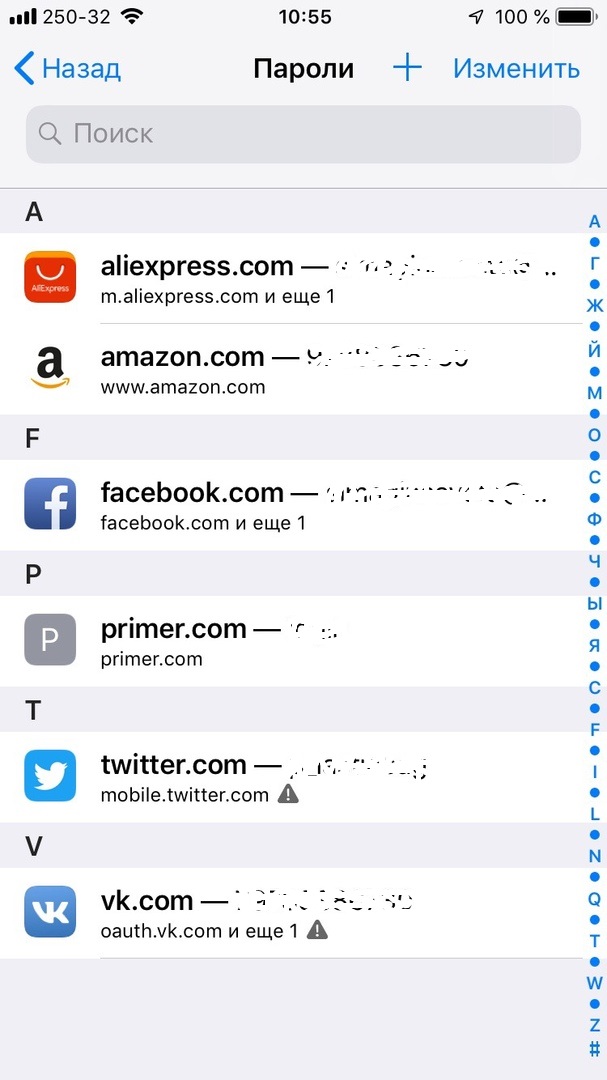
Step 2: Here you will find a list of the sites you are registered with and their logins. Find the one you want in the list.
Step 3: Click on the site to view more details. The password will also be here.
Step 4: Tap on the password box to copy it or share it via AirDrop. To do this, the recipient device must have iOS 12 or macOS Mojave installed.
How to change repeating passwords in iOS 12
Step 1: Go to the Settings section Passwords and Accounts.
Step 2: Once logged in, click on a site in the list that has an exclamation point in a triangle next to it.
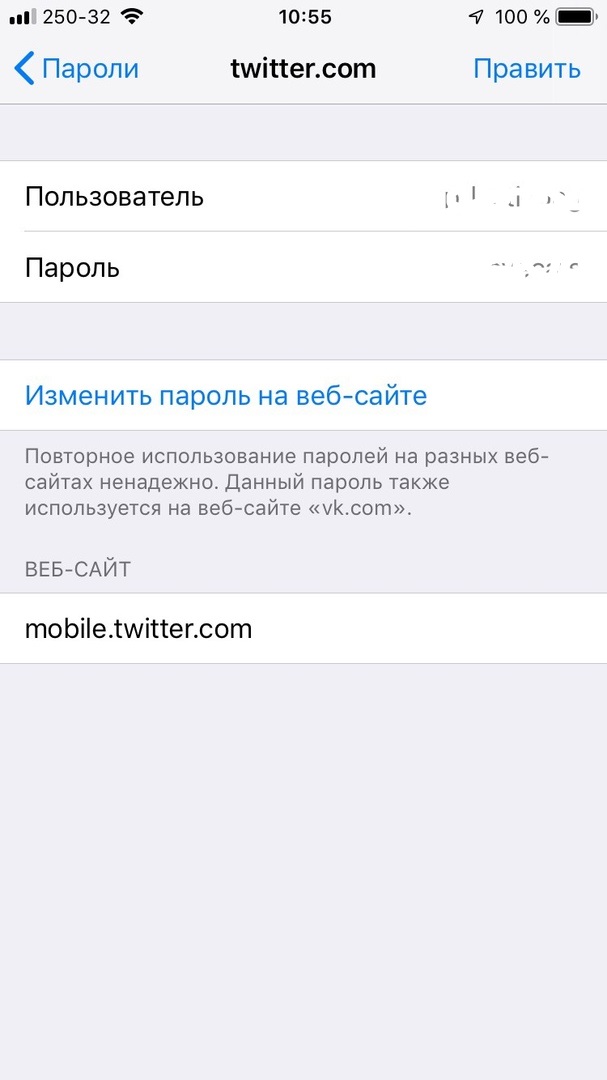
Step 3: Click Change Password on the website. A page will open with changing the password for this site.
