Most users iPhone only add one card to Apple Pay, but multiple credit or debit cards can be added if desired. This is convenient if you use several cards at once for different purchases or just want to have a backup.
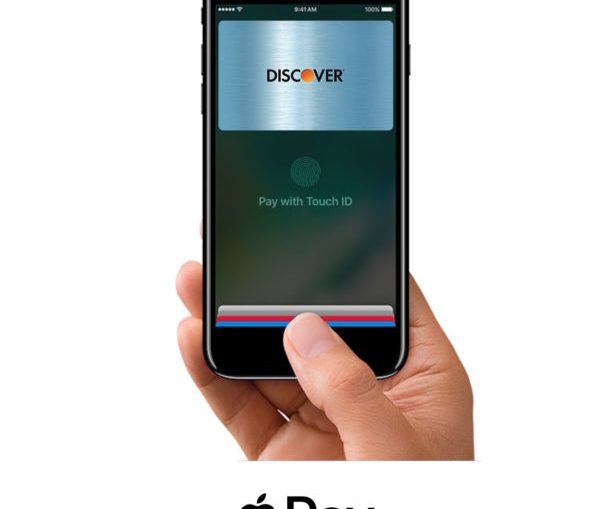
Adding new cards is very easy, we'll explain how this is done later. Card data can be entered manually or using a camera.
How to add a new card in Apple Pay to iPhone
You will need iPhone with support Apple Pay (which all modern models have) and a credit / debit card compatible with Apple Pay. The card must be nearby as the process involves adding its number.
- Go to Settings.
- Go to the Wallet section and Apple Pay.
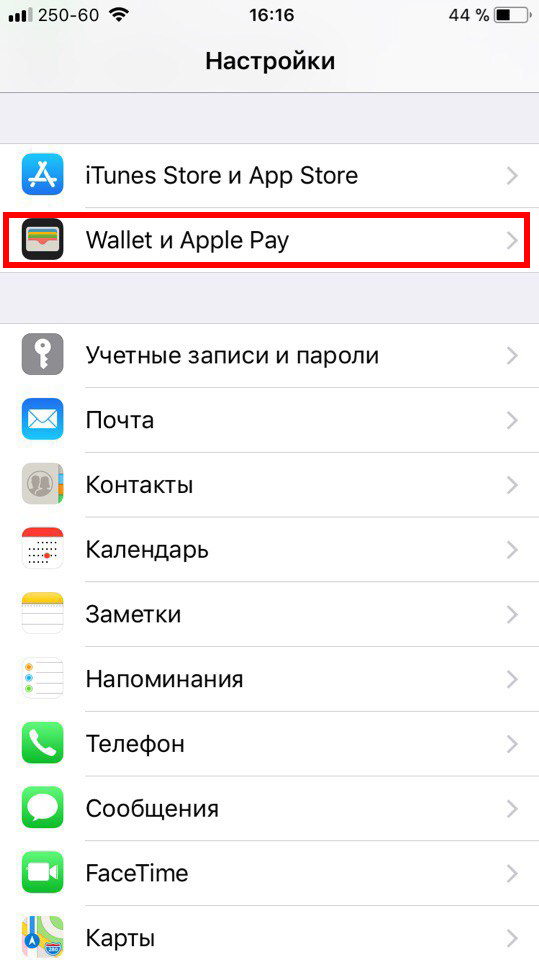
- Click on 'Add Payment Card' and then 'Next'.
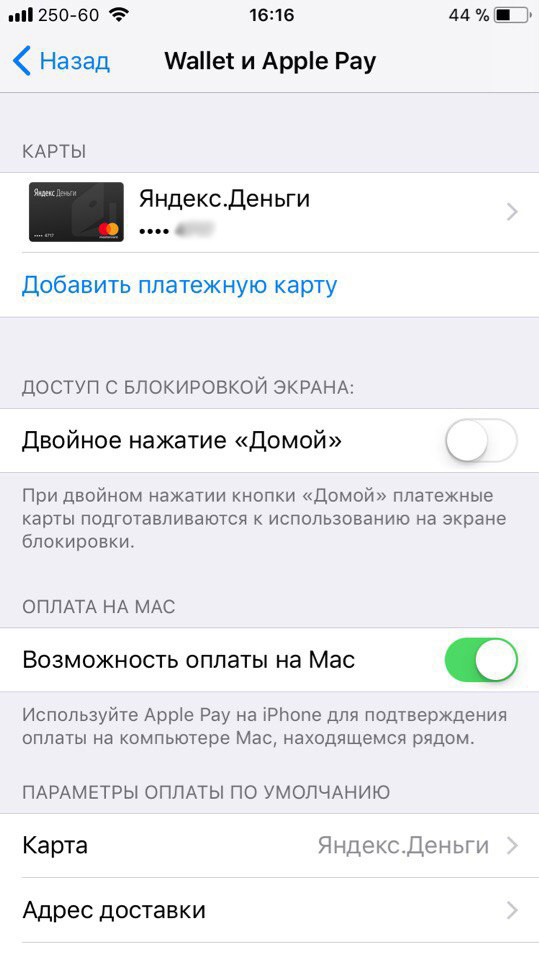
- Place your card on a flat surface, and then point your iPhone camera at it so that the number is clearly visible (or you can press 'Enter data manually').

- Check the details and click Next.
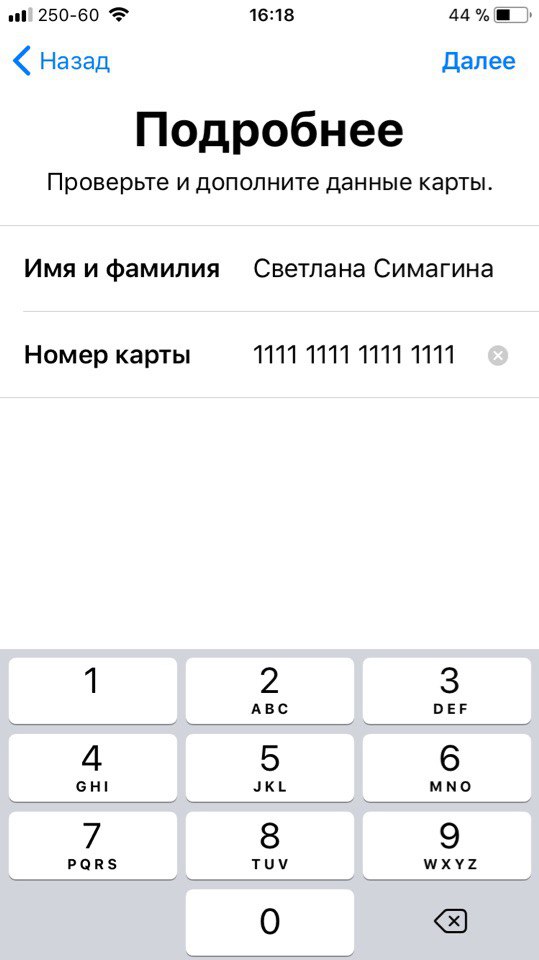
- Please read all terms and conditions carefully and accept them.
- After that, select the confirmation method – by message or by mail, and then enter the received code.
- On the next screen, click Finish to complete the process.
You will go back to Settings and find the added map in the list. The same process can be repeated with other cards that you want to add to Apple Pay.
Mac users can enable the Pay option on Mac to quickly pay for purchases from their computer.
If you've added multiple cards, it's best to select one primary in the Default Payment Options. If you have Apple Watch, you can customize Apple Pay and on them through the app iPhone.
There may be a limit on the number of cards, but you are unlikely to reach it. You can also delete the added cards if you stop using them.
Apple Pay is a very handy feature, especially for online shopping. It can be used with the Home button, which greatly speeds up the payment process.
If you still haven't configured Apple Pay on your iPhone, then it's worth it, even if you don't buy things online. It's always good to have a backup if you suddenly forget your card or wallet at home. In this case Apple Pay will always come to the rescue.
