Like any other major update, iOS 12 contains a lot of new handy features. However, there are also not so useful functions. The new features Siri and the aggregation of notifications are huge improvements, some elements of these functions can be inconvenient for at least some users.
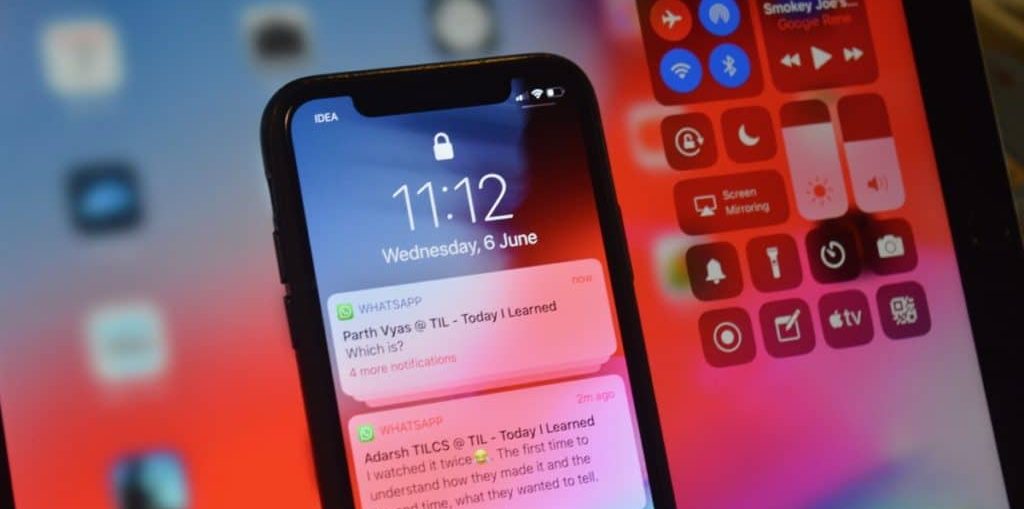
Don't worry, we'll help you make iOS 12 functions your own.
Also Read: 100+ New Features iOS 12 You Need to Know About
- 1. Merge app notifications
- 2. Disable notification merging
- 3. Disable recommendations Siri
- 4. Disable Screen Time reports
- 5. Automatically delete recordings on the Voice Recorder
- 6. Share photos via iCloud, not Smart Sharing
- 7. Use third party password managers
- 8. Disable USB limiting
- 9. Conveniently open the dock to iPad
- 10. Disable strong password recommendations
1. Merge app notifications
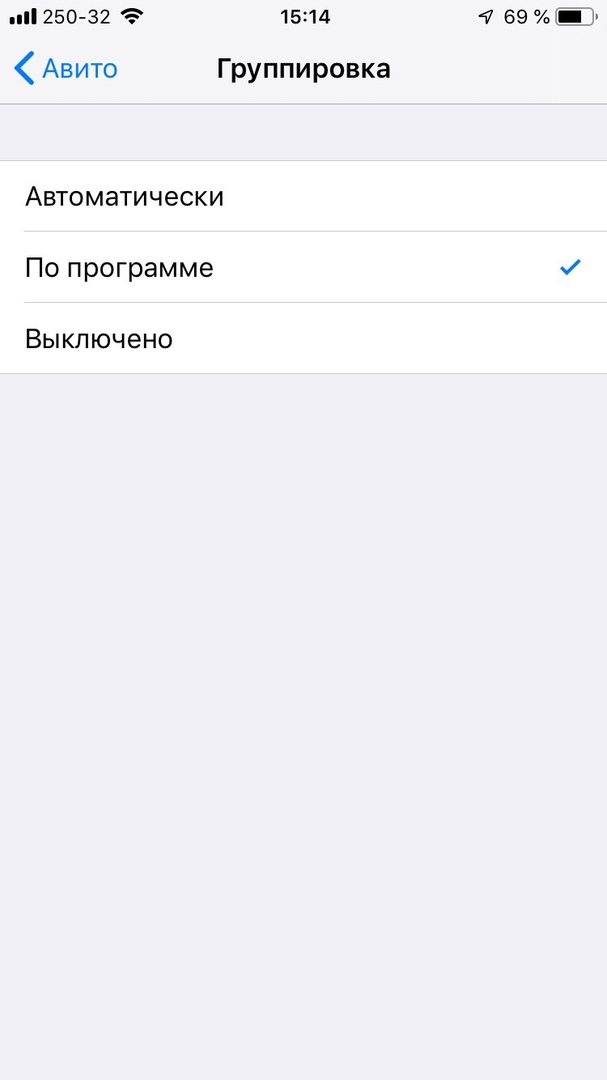
Notifications in iOS 12 are grouped by content. This means that you can have several groups of notifications from one application. Optionally, you can enable app-aggregation.
To do this, go to Settings -> Notifications -> select an application and in the Grouping section, check the box next to By program.
2. Disable notification merging
If you didn't like the notifications merging at all, alas, you cannot turn it off completely. However, you can manually disable it for each application.
In Settings -> Notifications -> select an app -> Grouping select the Disabled option.
Also read: How to turn off merged notifications in iOS 12
3. Disable recommendations Siri
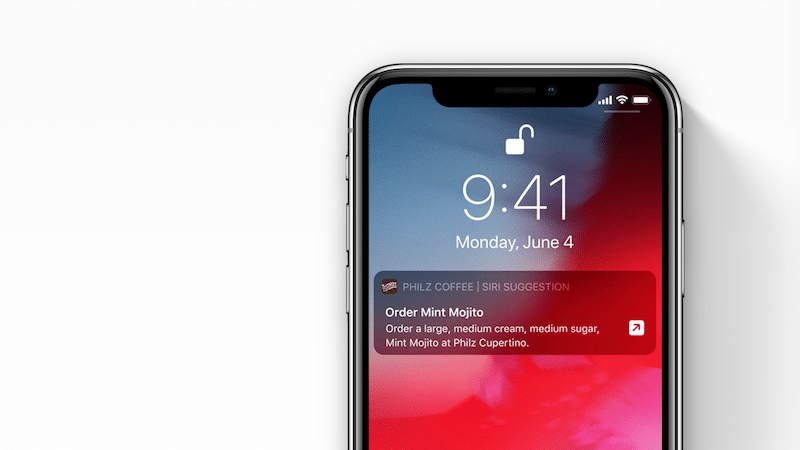
Automation Siri is system wide iOS 12. And the new Commands app is really useful. However, the same cannot be said for the recommendations on the lock screen.
Spotlight search recommendations can also get in the way. Don't worry, turning them off is easy.
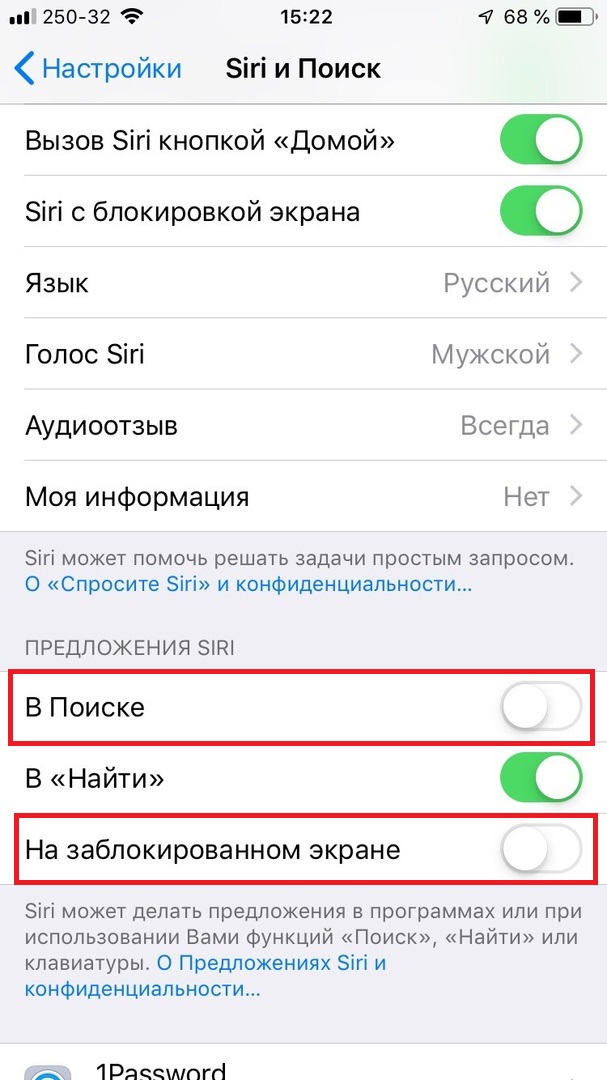
Go to Settings -> Siri and Search and click on the radio buttons next to On locked screen and In Search.
Also Read: 10 Interesting Teams Features Siri
4. Disable Screen Time reports
iOS 12 contains a new health feature Screen Time. She tracks all your activity on her device and sends you a report by the end of the week.
If you are not interested in how you use your smartphone, or, on the contrary, you do not want to know, reports can be turned off. The next time a report like this appears on the lock screen, swipe to the left, select Manage, and then Off.
Also Read: How to Temporarily Turn Off Lock Screen Notifications iOS 12
5. Automatically delete recordings on the Voice Recorder
There is one nuance in the updated application Dictaphone. When you delete an entry from it, it does not disappear completely, but ends up in the folder with recently deleted. Then it must be removed manually.
The process can be automated through Settings -> Dictaphone -> Clean up deleted ones. Select Immediately, after 1 days, after 7 days. or after 30 days.
Now records from the application will be deleted automatically.
6. Share photos via iCloud, not Smart Sharing
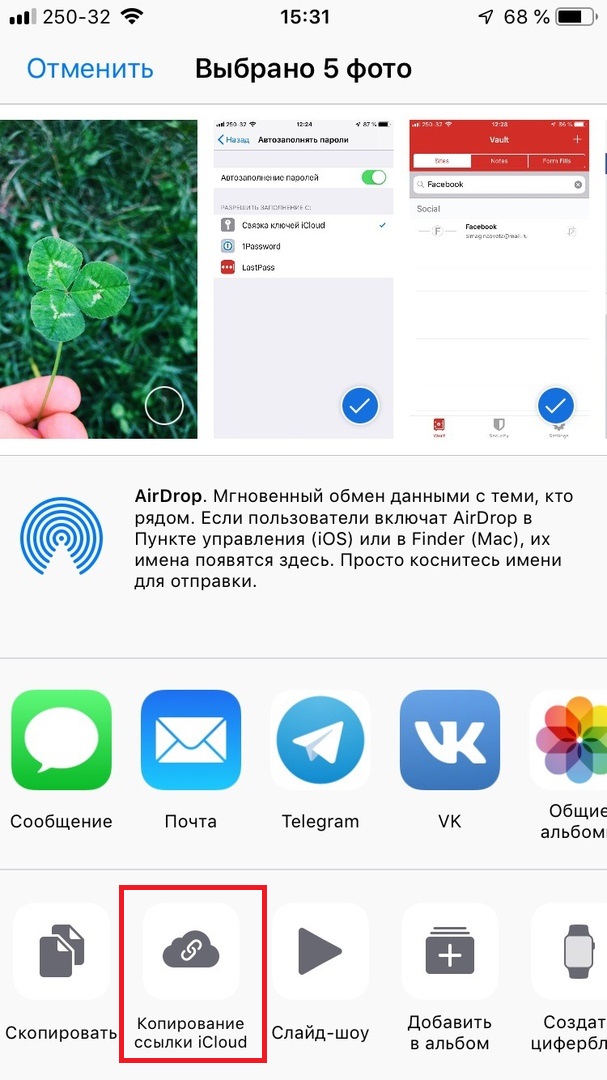
The recommendations in the Photos app in iOS 12 are pretty smart, but for them to work, other users must also have smartphones from Apple.
Fortunately, there is another hidden feature iOS 12 that allows you to share photos with anyone using a link.
Select the photos you want to share, click the Share icon and select Copy Link iCloud. Now just paste the copied link into any dialog. The recipient can easily and conveniently view and download the photos. In addition, after a while, the link can be deactivated.
7. Use third party password managers
iCloud Keychain is now integrated throughout the system iOS 12. It doesn't matter if it's a website or an application. And that's great news for iCloud Keychain users.
However, users of third-party password managers can do a lot too. They can be used to autocomplete passwords. Just install the password manager you like and customize it.
Also Read: How to Use 1Password and LastPass to AutoFill Passwords in iOS 12
8. Disable USB limiting
iOS 12 has a new security feature related to USB accessory limitation. It prevents them from automatically connecting to iPhone if the smartphone hasn't been unlocked within an hour.
Disabling this feature is easy enough. Go to Settings -> Face ID / Touch ID & Passcode and click on the switch next to USB Accessories.
9. Conveniently open the dock to iPad
iOS 12 contains very few new features for iPad. However, tablets now support iPhone X style gestures. Now, if you swipe up from the bottom of the screen, the home screen will open. To open the dock, you need to swipe up, but stop in the middle of the screen.
It can be difficult to get used to a new gesture. What to do? Use the Command + Option + D keyboard shortcut to open the dock. It's simple and easy to remember.
10. Disable strong password recommendations
When creating new accounts iOS 12 will recommend you strong passwords. If you would like to decide for yourself which password to use, the function can be completely disabled.
Open Settings and go to Passwords & Accounts. Here click on the radio button next to Autofill Passwords.
Also read: How to use the new features iOS 12 [instructions]
