The verdict is final: Face ID is cool. Yes, the technology is slower than Touch ID, but when it works properly, you don't even notice it. In a way, she's like magic. And this is still the first generation of the system. Remember how slow the first generation Touch ID was? So it has its own nuances and bugs, like any other new technology.

Face ID works great 90% of the time. If the other 10% are very frustrating for you, try the tips listed below. Maybe they'll make Face ID work better for you.
Also Read: Everything You Need to Know About Face ID Work and Security
- 1. Don't wait for the castle animation
- 2. Fast method: touch and swipe in one motion
- 3. Hold iPhone at a distance of 25-50cm
- 4. Keep TrueDepth Sensors Clean
- 5. Disable attention recognition
- 6. Avoid sunglasses
- 7. Avoid sunlight
- 8. After an unsuccessful attempt, enter the password
- 9. Turn on lock screen notification previews
- 10. Reset Face ID settings
1. Don't wait for the castle animation
If you just stare at the locked screen and wait for the lock animation to complete, the unlocking process will take a very long time.

Here's what to do instead: Swipe up from the bottom of the screen immediately, and by the time the home screen opens, your phone will be unlocked. Face ID is designed so you don't even notice it. And usually it is.
After a week of testing, we can say for sure that this unlocking method is the fastest.
Perhaps in this way Apple is trying to save battery, but if you just look at the screen and do nothing, the phone rarely unlocks itself.
2. Fast method: touch and swipe in one motion
The fastest method to use Face ID is with wake-up on tap. You don't even need to reach for the side button to activate the screen.
If the phone is on the table, or the display does not turn on when you pick it up, just tap the bottom of the screen and immediately slide your finger up. You will unlock your phone very quickly.
3. Hold iPhone at a distance of 25-50cm
Face ID works best if you hold your phone 25-50cm away from your face. If this is too far for you, move your phone closer or change the angle. When you lie in bed and hold your smartphone too close to your face, the technology is unlikely to work.
The easiest way is not to change the angle in case of an unsuccessful authentication attempt, but simply to move the phone further away from the face or vice versa.
4. Keep TrueDepth Sensors Clean
Over time, the area of the screen where the sensors are located (notch) may become covered with dust. Especially if you carry your phone in a case. Wipe the display with a microfiber cloth from time to time.
5. Disable attention recognition
If you often have to unlock your iPhone X without looking at it: in the car, when it is lying on the table, etc., turn off Attention Recognition.
Go to Settings-> General-> Accessibility-> Face ID & Passcode and turn off the Require Attention for Face ID option.
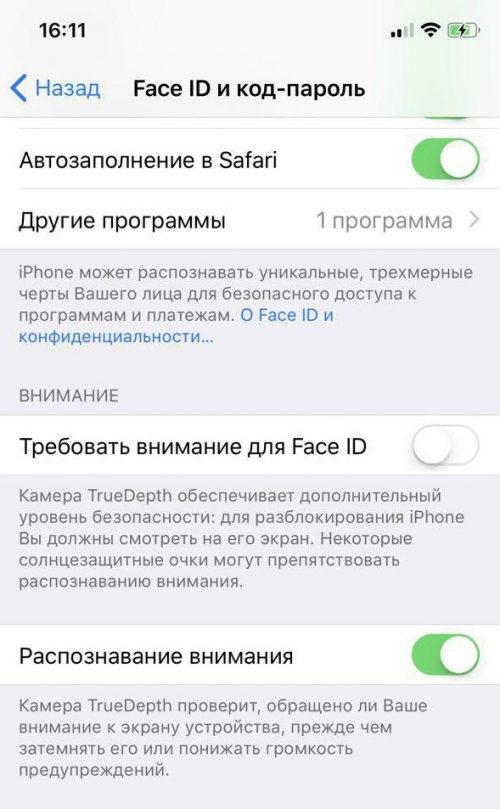
Face ID will now work even when you're not looking at the display. However, this increases the risk of someone else being able to break into your phone while you are sleeping or just not looking at it.
6. Avoid sunglasses
Some sunglasses block infrared light, which Face ID uses to recognize attention. If you often wear such glasses in connection with work, then it is better to disable this function (it was mentioned above).
7. Avoid sunlight
Direct sunlight prevents Face ID from working properly like any other camera. If you are trying to unlock your phone outdoors, turn so that no sunlight shines on the camera or your face.
8. After an unsuccessful attempt, enter the password
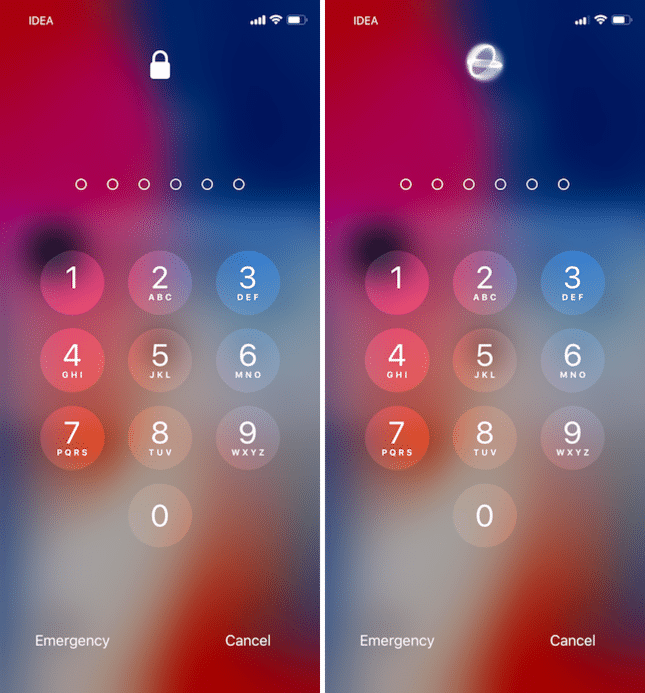
If Face ID authentication fails, do not try again, but enter your password instead. When you enter your password, Face ID learns and remembers your face.
9. Turn on lock screen notification previews
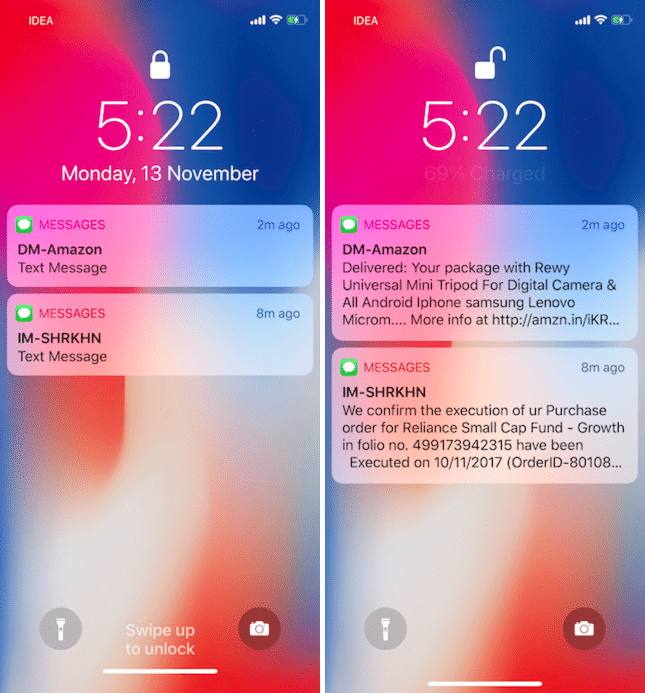
For many, Face ID doesn't work very well when the lock screen is open. If you swipe right away, everything works fine. This raises problems. For example, the inability to quickly see the content of your notifications on the lock screen.
To fix the problem, go to Settings-> Notifications-> Thumbnail display-> Always.
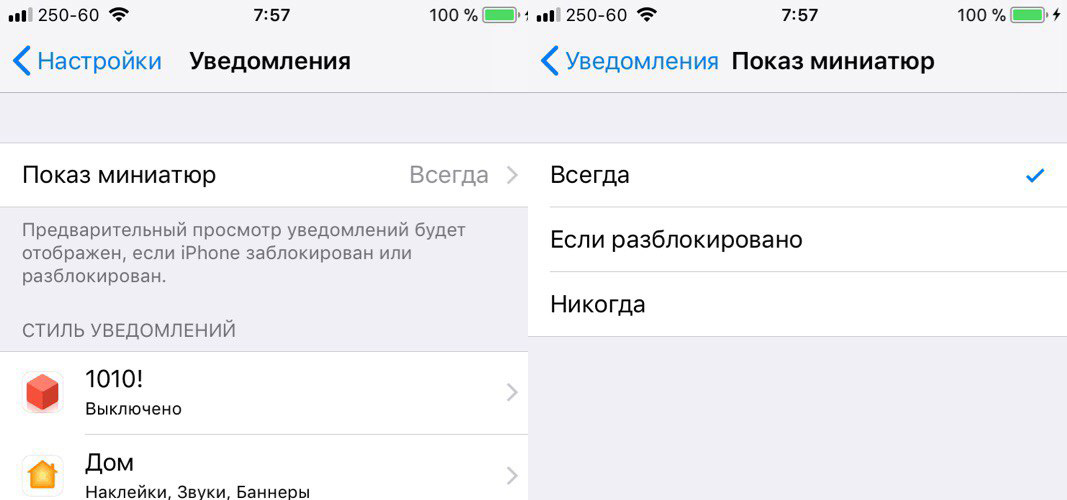
Now you don't need to use Face ID to view the content of notifications.
10. Reset Face ID settings
The last salvation is to reset all Face ID settings. This will erase all data about your face.
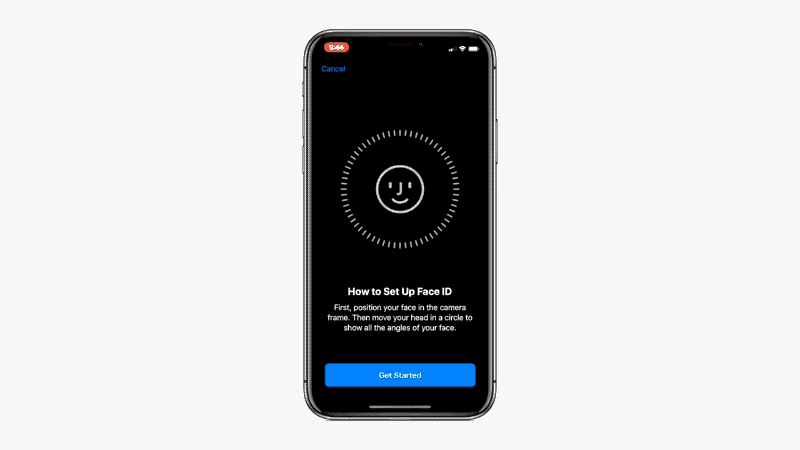
Go to Settings-> Face ID & Passcode and select Reset Face ID there. After that, set up the technology again by scanning your face twice.
