Despite attempts Facebook to resist the irrevocable deletion of any user account, it is quite possible to do this with some help. The only method that you can do yourself is to deactivate your account in the settings Facebook. However, before performing this operation, it is important to understand the difference between deleting and deactivating.
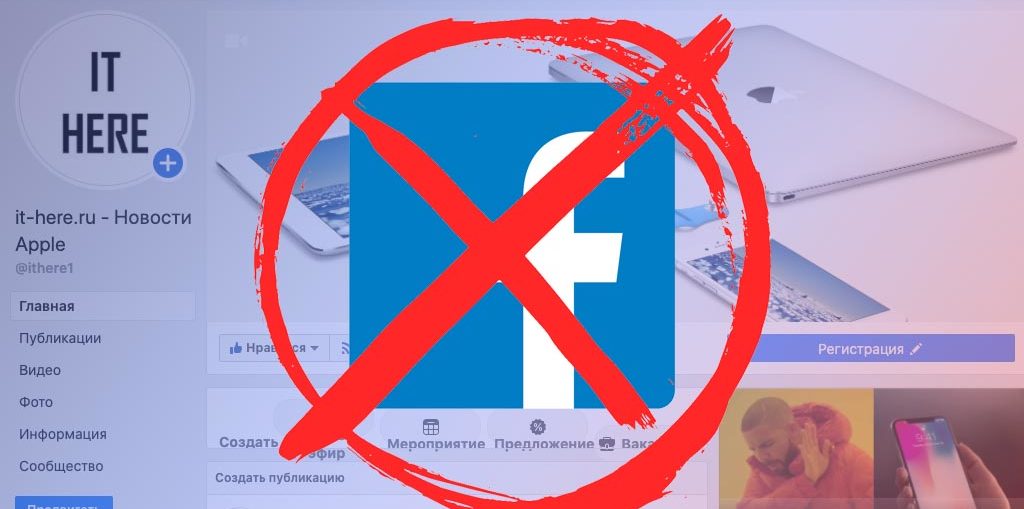
- How to permanently delete a Facebook page
- How to temporarily delete an account in Facebook (deactivate)
- How to permanently delete a Facebook account from your phone
Deactivating your account means that most of the information stored in your profile Facebook will be temporarily deleted, but you can restore this data at any time. Profile information, photos and posts will remain in your Facebook, while being invisible to other users, including friends.
Deleting an account means the complete disappearance of this information. This is a much safer and more effective method to remove your page Facebook from the World Wide Web, but also the most radical. If you ever decide to use Facebook again, you will have to create a profile from scratch – re-add posts and photos, find friends and adjust settings.
How to permanently delete a Facebook page
Before permanently deleting your Facebook account, you must:
- Save all your information. To do this, you need to enter Facebook from your account, go to the 'Your information on Facebook' menu using the link and click 'View' in the “Download information” section. On the next page, click “Create File”. This will provide the ability to restore your data if necessary after you delete your account at Facebook.
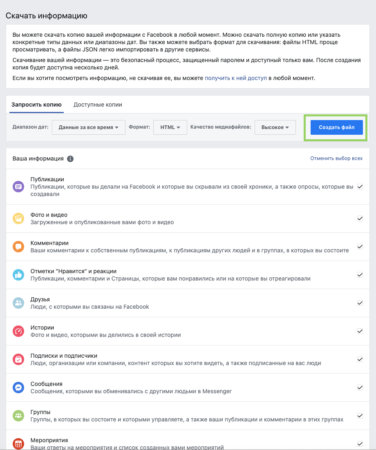
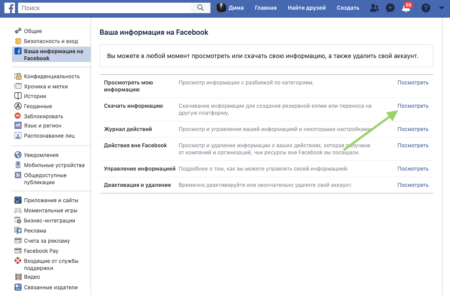
- Understand that even after permanently deleting your account Facebook, the traces of your presence on this social network will not disappear anywhere. For example, your private messages will not disappear, since they are stored not only in your Facebook, but also in the recipient's profile.
- Finally, a full profile deletion Facebook can take up to 90 days after the request is created. All your data will become inaccessible immediately after submitting the application, but will continue to remain on the servers Facebook for a certain period of cleaning.
If you are sure that you want to delete your Facebook account, visit the dedicated page at this link.
Before deleting Facebook permanently, you will be prompted to:
- deactivate account in Facebook Messenger
- save all your information to your computer (photos, publications and other content)
- reassign administrators in pages (publics) where you are an administrator
- set up permissions for all your applications Facebook.
These are optional steps, if you finally decide to delete the Facebook page permanently then click “Delete account”. 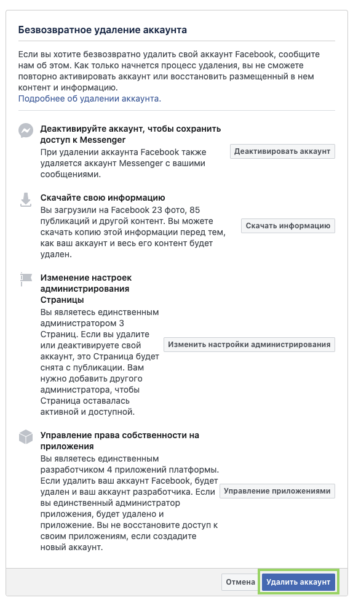
How to temporarily delete an account in Facebook (deactivate)
If you find deleting your account completely too drastic, the deactivation option will be the most appropriate. This is an easier and much less risky process. Go to the settings, and then to the section 'Your information on Facebook' by this link and next to the item “Deactivation and removal” click “View”.
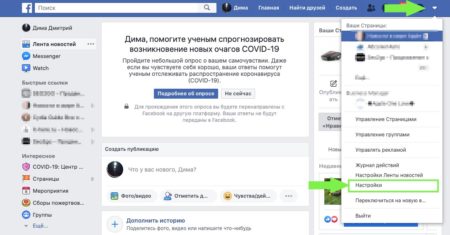
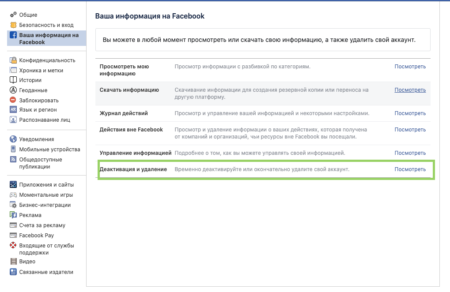
Here select “Account deactivation” and then “Continue with account deactivation”. You will be prompted to enter the password for the account Facebook that you want to deactivate.
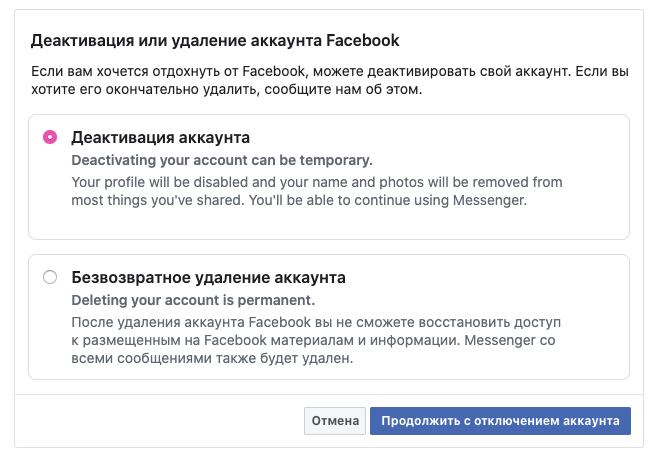
At the next step, you will need to fill out a short questionnaire indicating the reason for the temporary deletion of the page Facebook, and if you were an administrator of publics, you will be prompted to reassign administrators to them in order for the pages to remain active. Here you can delete all previously created applications, refuse future email notifications and use Facebook Messenger.
After that, you can click the “Deactivate” button. 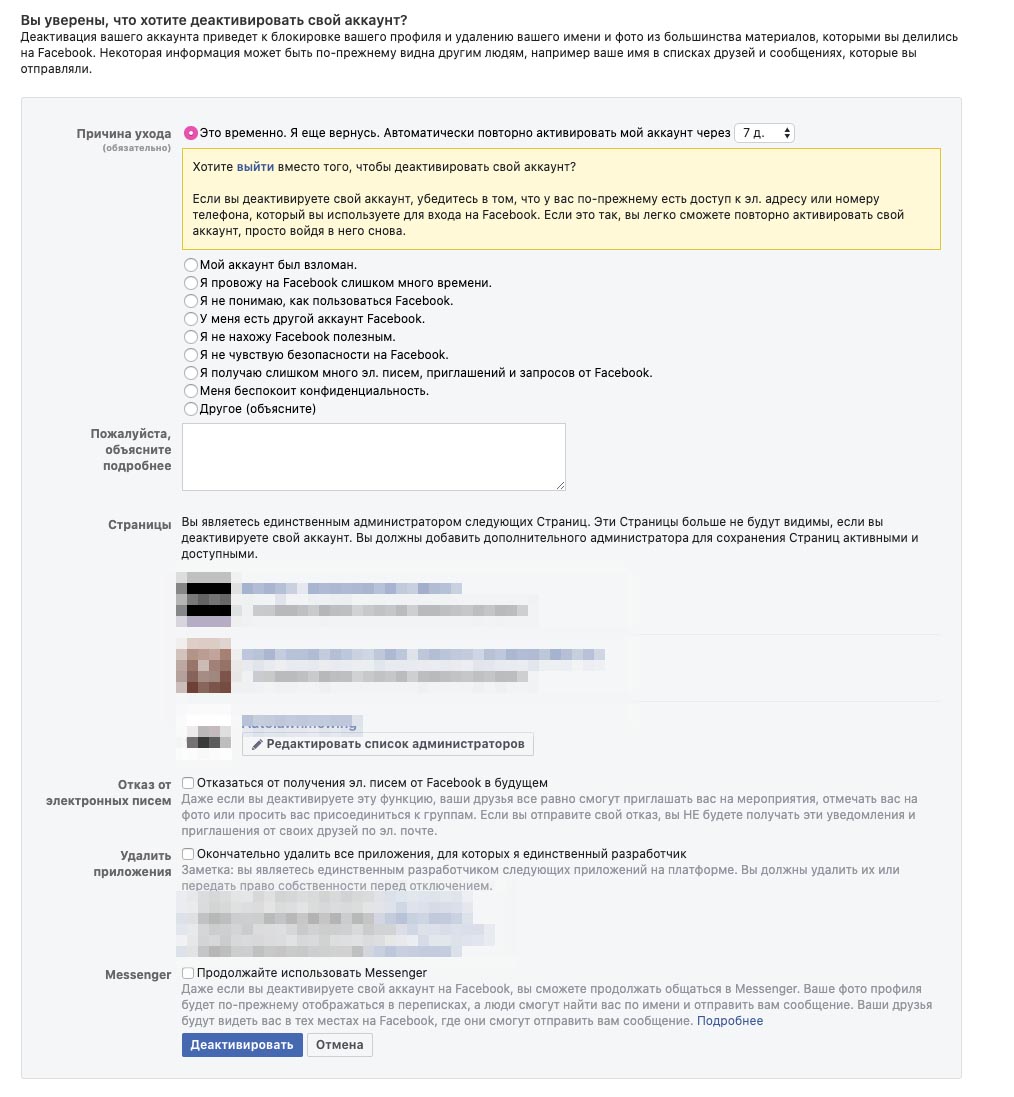
In the future, a deactivated account can be restored at any time at your request.
How to permanently delete a Facebook account from your phone
If you do not have access to a computer to delete Facebook, you can use your phone. The easiest way to enter through the browser of your iPhone or Android – device and repeat the steps described above. However, you can also use the mobile app Facebook. To remove Facebook from your phone, follow our instructions:
- In the application Facebook, tap on the menu below, and then at the bottom of the menu, expand the section “Settings and privacy” and select “Settings”.
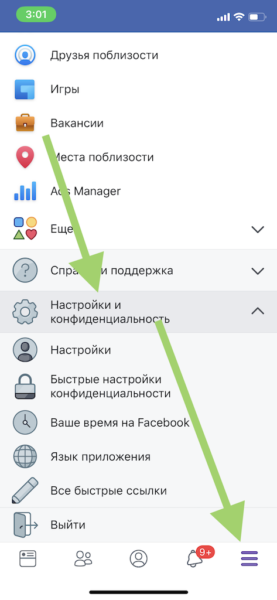
- In the settings, scroll to about the middle to the section “Your information on Facebook“. Here we go to the section “Account Management”.
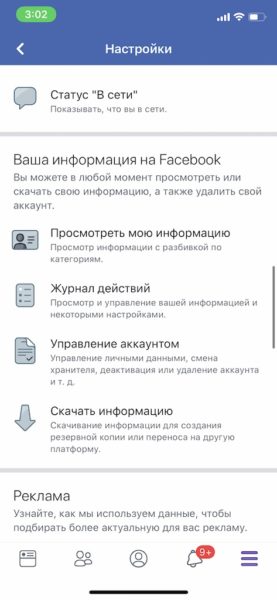
- We tap on “Deactivation and deletion” and on the next screen select the desired method of deletion, or “Account deactivation” is a temporary deletion of a Facebook page, or “Account deletion” – accordingly, deleting a Facebook account permanently. Then we select “Continue with … account”.
